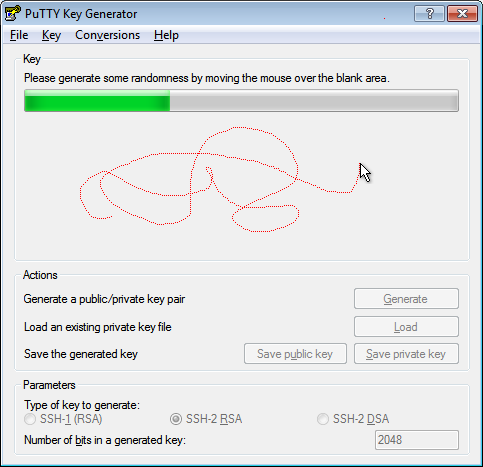If you have some DBaaS computes nodes in your OCI, you will note that they don't come with any YUM repo configured by default. This is purposely architect to avoid you from installing or messing the system that you should be using "As a Service".
[root@erptest04db ~]# yum install telnet
Loaded plugins: versionlock
There are no enabled repos.
Run "yum repolist all" to see the repos you have.
To enable custom repositories:
yum-config-manager --enable <repo>
[root@erptest04db ~]#
However, sometimes I need some flexibility to add some custom yum packages.
To do it, let's simply download the latest ol6 / ol7 / ol8 repo file to the yum folder as root.
First check your OS version.
[root@erptest04db ~]# cat /etc/redhat-release
Red Hat Enterprise Linux Server release 7.8 (Maipo)
[root@erptest04db ~]#
Now download the yum repo and the version lock file for your OS version.
Please note the versionlock file may be already present, so it's not recommended to replace it.
OL 7
- wget -nv https://swiftobjectstorage.us-phoenix-1.oraclecloud.com/v1/dbaaspatchstore/DBaaSOSPatches/oci_dbaas_ol7repo -O /etc/yum.repos.d/ol7.repo
- wget -nv
https://swiftobjectstorage.us-phoenix-1.oraclecloud.com/v1/dbaaspatchstore/DBaaSOSPatches/versionlock_ol7.list
-O /etc/yum/pluginconf.d/versionlock.list
OL 6
- wget -nv
https://swiftobjectstorage.us-phoenix-1.oraclecloud.com/v1/dbaaspatchstore/DBaaSOSPatches/oci_dbaas_ol6repo
-O /etc/yum.repos.d/ol6.repo
- wget -nv
https://swiftobjectstorage.us-phoenix-1.oraclecloud.com/v1/dbaaspatchstore/DBaaSOSPatches/versionlock_ol6.list
-O /etc/yum/pluginconf.d/versionlock.list
[root@erptest04db ~]# wget -nv https://swiftobjectstorage.us-phoenix-1.oraclecloud.com/v1/dbaaspatchstore/DBaaSOSPatches/oci_dbaas_ol7repo -O /etc/yum.repos.d/ol7.repo
2020-12-22 08:49:07 URL:https://swiftobjectstorage.us-phoenix-1.oraclecloud.com/v1/dbaaspatchstore/DBaaSOSPatches/oci_dbaas_ol7repo [957/957] -> "/etc/yum.repos.d/ol7.repo" [1]
[root@erptest04db ~]# ls /etc/yum.repos.d/ol7.repo
[root@erptest04db ~]# yum repolist all
Loaded plugins: versionlock
ol7_UEKR4 | 2.8 kB 00:00:00
ol7_UEKR4_archive | 2.8 kB 00:00:00
ol7_latest | 3.4 kB 00:00:00
ol7_latest_archive | 2.8 kB 00:00:00
(1/9): ol7_UEKR4/x86_64/updateinfo | 86 kB 00:00:01
(2/9): ol7_latest/x86_64/group_gz | 134 kB 00:00:01
(3/9): ol7_UEKR4_archive/x86_64/updateinfo | 253 kB 00:00:01
(4/9): ol7_latest_archive/x86_64/updateinfo | 1.8 MB 00:00:00
(5/9): ol7_latest/x86_64/updateinfo | 3.1 MB 00:00:01
(6/9): ol7_UEKR4/x86_64/primary_db | 4.6 MB 00:00:02
(7/9): ol7_latest/x86_64/primary_db | 30 MB 00:00:02
(8/9): ol7_latest_archive/x86_64/primary_db | 56 MB 00:00:03
(9/9): ol7_UEKR4_archive/x86_64/primary_db | 87 MB 00:00:07
Excluding 171 updates due to versionlock (use "yum versionlock status" to show them)
repo id repo name status
ol7_UEKR4/x86_64 Latest Unbreakable Enterprise Kernel Release 4 for Oracle Linux 7Server (x86_64) enabled: 124+8
ol7_UEKR4_archive/x86_64 Unbreakable Enterprise Kernel Release 4 for Oracle Linux 7Server (x86_64) - Archive enabled: 1168+150
ol7_latest/x86_64 Oracle Linux 7Server Latest (x86_64) enabled: 21667+904
ol7_latest_archive/x86_64 Oracle Linux 7Server Latest (x86_64) - Archive enabled: 24576+1211
repolist: 47535
[root@erptest04db ~]# yum install telnet
Loaded plugins: versionlock
Excluding 171 updates due to versionlock (use "yum versionlock status" to show them)
Resolving Dependencies
--> Running transaction check
---> Package telnet.x86_64 1:0.17-66.el7 will be installed
--> Finished Dependency Resolution
Dependencies Resolved
==============================================================================================================================================================================================
Package Arch Version Repository Size
==============================================================================================================================================================================================
Installing:
telnet x86_64 1:0.17-66.el7 ol7_latest 64 k
Transaction Summary
==============================================================================================================================================================================================
Install 1 Package
Total download size: 64 k
Installed size: 113 k
Is this ok [y/d/N]: y
Downloading packages:
warning: /var/cache/yum/x86_64/7Server/ol7_latest/packages/telnet-0.17-66.el7.x86_64.rpm: Header V3 RSA/SHA256 Signature, key ID ec551f03: NOKEY== ] 0.0 B/s | 55 kB --:--:-- ETA
Public key for telnet-0.17-66.el7.x86_64.rpm is not installed
telnet-0.17-66.el7.x86_64.rpm | 64 kB 00:00:01
Retrieving key from file:///etc/pki/rpm-gpg/RPM-GPG-KEY-oracle
Importing GPG key 0xEC551F03:
Userid : "Oracle OSS group (Open Source Software group) <build@oss.oracle.com>"
Fingerprint: 4214 4123 fecf c55b 9086 313d 72f9 7b74 ec55 1f03
Package : 7:oraclelinux-release-7.8-1.0.7.el7.x86_64 (@pdit_ol7_latest/$releasever)
From : /etc/pki/rpm-gpg/RPM-GPG-KEY-oracle
Is this ok [y/N]: y
Running transaction check
Running transaction test
Transaction test succeeded
Running transaction
Warning: RPMDB altered outside of yum.
Installing : 1:telnet-0.17-66.el7.x86_64 1/1
Verifying : 1:telnet-0.17-66.el7.x86_64 1/1
Installed:
telnet.x86_64 1:0.17-66.el7
Complete!
[root@erptest04db ~]#
That's it!